
Webmaster Tools, according to Google, is a "free service offered by Google that helps you monitor and maintain your site's presence in Google Search results" and "can help you understand how Google views your site and optimize its performance in search results." It is an invaluable tool that you should be using.
Some of the things you can do with Webmaster Tools:
- receive messages from Google about issues it has found with your site (including crawling and security issues)
- be sure that Google can properly view all your content
- understand which search queries are leading viewers to your site
- see which websites are linking to your site (backlinks)
- confirm that Google is reading your sitemaps
- see how Google views your semantic microdata
- find out recommended HTML improvements
- learn if you have duplicate or short meta descriptions and page titles
- see how fast your web pages are loading
This information covers the core of modern SEO practices. But to view it and use it, first, you need to verify your site ownership with Google to begin using Webmaster Tools. Which we have covered in a previous blog post - Verify your Drupal Site!. Do that first, then wait a few days for some data to accumulate. Then come back here and we'll walk through a few of the most important Webmaster Tools reports.
First, let's look at the home page. You should see all the sites you have added and verified. And hopefully a "No new messages or recent critical issues." message for each.
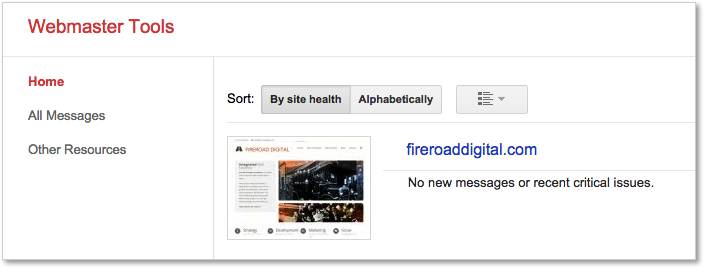
Click on your website name link to bring up the dashboard for your site. If you have any messages, check those first. It could be that Google can't index your Drupal site, or worse, that it found malware or a security issue. Take care of those first- a security issue could get you completely blacklisted from Google!
Our example site below shows no messages or site errors that Google tracks. There are some 404 errors shown under URL Errors. You can learn more about those errors so you know what to fix under Crawl >> Crawl Errors.
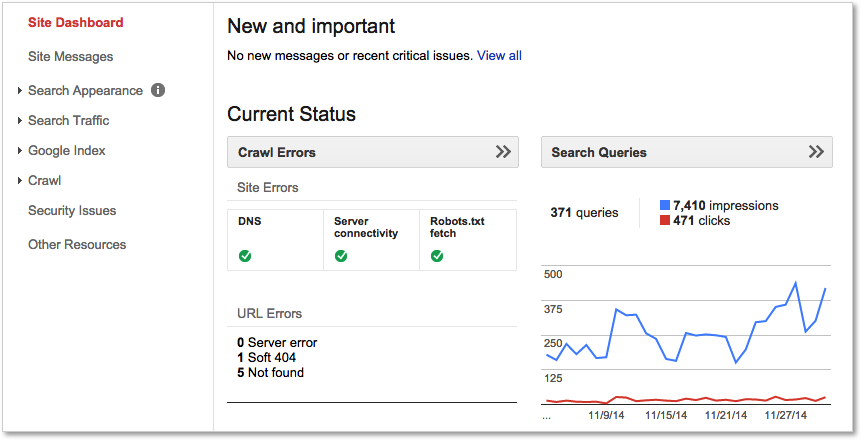
You want to see those pretty little green checkmarks. A upward trend on yourSearch Queries is also a good thing.
There's too much to cover completely here, but you should definitely check :
- Search Traffic >> Search Queries. What terms are Google users searching for that leads them to your site. There is also data on yourclick-through rate and the average position you show up on search results (10 per page). Are these the terms that you want to be found for? Are people seeing you in search results, but not clicking? Here at FireRoad we once wrote a blog post about configuring a certain type of complicated large computer monitor we were using. We get tons of traffic to that post, but it really isn't useful traffic since we don't sell or service those monitors.
- Search Traffic >> Links to Your Site. Which sites link to your site? Lots of quality links (that is, from sites that Google thinks highly of) helps your SEO. it shows those sites respect your site and content enough to link to it. Lots of un-quality links (that is, from Estonian link farms) can really hurt your SEO. If you've been using offshore "$100 gets you on the front page of Google" link building services ... stop. That might have worked years ago, but now it does the opposite. You can alsodisavow any links that you don't want and request Google not consider them.
- Search Traffic >> Mobile Usability. Having a mobile-friendly website is critical now. Google will tell you if it thinks you have issues with mobile usability.
- Search Appearance >> Structured Data. If you are using semanticmicrodata on your site to better tell Google what your content means, it will show up here, along with any errors. We will have a guide to using microdata on Drupal websites out soon. You can also useSearch Appearance >> Data Highlighter to manually identify it.
- Search Appearance >> HTML Improvements. It only shows a few suggestions, but on important issues it may find on your meta descriptions, page titles and non-indexable content.
- Google Index >> Index Status. Make sure all your pages are being indexed.
- Google Index>> Content Keywords. What does Google think are the most relevant keywords on your website? Are they want you want? If not, change your content.
- Crawl >> Sitemaps. Do you have a XML Sitemap on your website? It helps Google understand your site structure. It should show up here, and make sure all your pages are included. If not, see our post on Setting up an XML Sitemap in Drupal.
- Other Resources >> PageSpeed Insights. How fast does your site load? The faster it loads, the better you will rank.
With very little work, you will be up and running with Google Webmaster Tools and using its free tools to better understand and improve your Drupal website.
